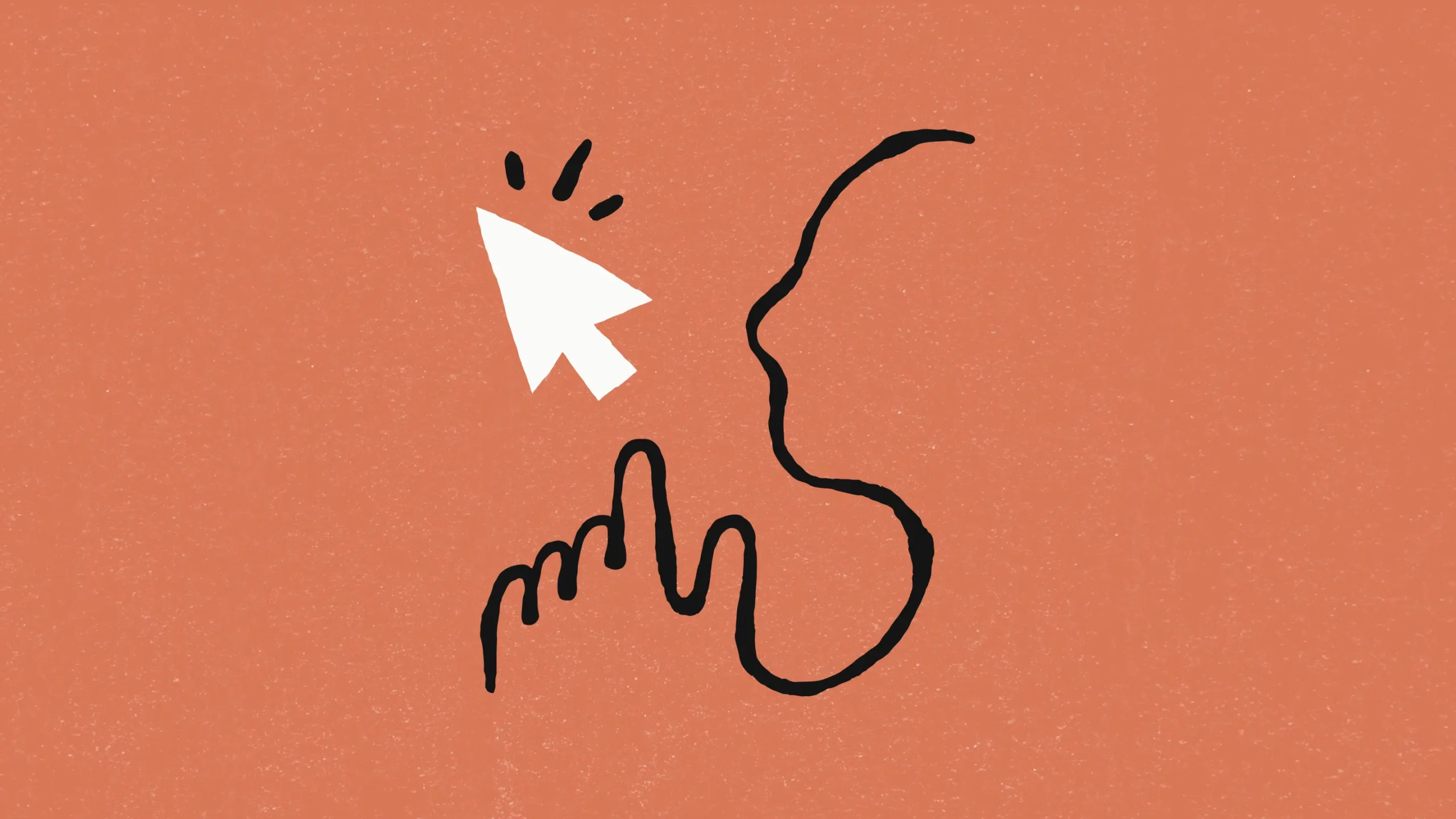Anthropic’s “Build with Claude” Computer Use (Beta) introduces a new way to interact with your computer using conversational AI. This feature enables Claude to perform tasks on your desktop or laptop based on natural language commands, providing a more intuitive and efficient way to handle routine and complex activities. Let’s explore how this new capability can transform everyday computer use, making it accessible, efficient, and engaging.
What Is Computer Use (Beta)?
Computer Use (Beta) is a brand-new feature that integrates Claude AI into your computer, allowing you to control various functions using conversational commands. Unlike traditional voice assistants, which may be limited to basic tasks, Claude can perform a wide range of activities such as file management, document editing, and even web browsing, all guided by natural language prompts. It essentially acts as a personal assistant, streamlining workflows and enhancing productivity by minimizing the need for manual input.
Key Features of “Build with Claude” Computer Use
- Voice-Activated File Management: Navigate your computer’s files and folders using spoken commands. Claude can help locate specific documents, open applications, or even organize your files based on your instructions.
- Example: Instead of manually searching for a file, you can say, “Find the presentation from last month’s meeting,” and Claude will locate it for you. If you want to organize project documents, you can instruct, “Move all documents from this folder into the ‘Completed Projects’ directory.”
- Document Creation and Editing: With Claude, you can draft, edit, and refine documents just by speaking. It can add content to existing files, suggest changes, and even help you format your text.
- Example: If you’re writing a report, you can say, “Add a section on market trends in 2024,” and Claude will generate content based on the context of your existing document. You can also have it review your text for grammar and stylistic improvements.
- Browsing the Web with Ease: Claude can help you search the web, fill out forms, or gather information from various websites. This is particularly useful when doing research, booking appointments, or comparing products online.
- Example: If you’re researching a topic, you can ask Claude, “Find the latest studies on renewable energy trends,” and it will navigate through relevant websites to provide a summary of findings.
- Application Control: Open, close, and manage applications through conversational commands. Claude can launch programs, adjust settings, or interact with software in ways that improve efficiency.
- Example: If you need to work with multiple applications, just say, “Open Microsoft Excel and Google Chrome,” and Claude will launch them for you. You can also switch between tasks by saying, “Minimize Excel and bring up my email.”
- Task Automation and Scheduling: Automate repetitive tasks or set reminders by talking to Claude. You can schedule appointments, set timers, or automate workflows such as sending emails at a specified time.
- Example: When planning your day, you might say, “Set a reminder to send the sales report at 3 PM,” and Claude will ensure the task is executed without further input.
Getting the Most Out of Computer Use
To maximize the benefits of this feature, keep these tips in mind:
- Be Precise with Commands: The more specific you are, the more accurate Claude’s responses will be. Instead of vague instructions like “Edit this document,” try, “Expand the conclusion section with additional points on market growth predictions.”
- Leverage Claude for Multitasking: Claude can handle multiple tasks simultaneously. For example, you can have it draft an email while it searches for information online, making it an ideal tool for multitasking.
- Customize Your Preferences: As you interact with Claude, it learns your preferences. Personalize your settings to allow Claude to perform tasks according to your usual workflows, such as saving files in specific folders or using particular formats for documents.
Use Cases for “Build with Claude” Computer Use
- Accessibility Support: For users with mobility challenges, this feature allows for hands-free control of the computer, making digital tasks more accessible. It can also read text aloud or assist with voice dictation for those who struggle with typing.
- Streamlining Business Processes: In corporate settings, Claude can automate repetitive tasks, assist in managing digital documents, and even facilitate remote meetings by summarizing key points or drafting meeting notes.
- Enhancing Learning and Productivity: Students can use Claude to take notes, organize study materials, or even draft essays. It provides an efficient way to research, summarize information, and manage academic tasks without switching between multiple programs.
How to Get Started with Computer Use
- Join the Beta Program: Ensure you’re part of the beta testing program to access this new feature. If you’re not yet a member, you may need to request access through Anthropic.
- Grant Necessary Permissions: To allow Claude to interact with your system, you’ll need to give permissions for tasks like file access, application management, and web navigation.
- Practice Commands and Explore Capabilities: Start with basic tasks to familiarize yourself with how Claude understands and executes commands. As you get comfortable, you can move on to more complex instructions.
Final thoughts
As this feature evolves, we can expect even more capabilities, such as deeper integration with third-party software, advanced data handling, and more personalized automation settings. The ongoing improvements will likely expand Claude’s functionality, making it an increasingly valuable tool for everyday computer use.